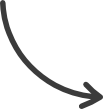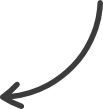Products
This article will guide you through the process of setting up a payment plan for your product in ClickFunnels 2.0. Setting up a payment plan will enable your customers to pay for your product in installments. This can increase sales and revenue.
Prior to getting started, you will need to have the following:
- An active ClickFunnels 2.0 account.
- A Product.
Step by Step Walk Through:
- From the Products section click Create Product.
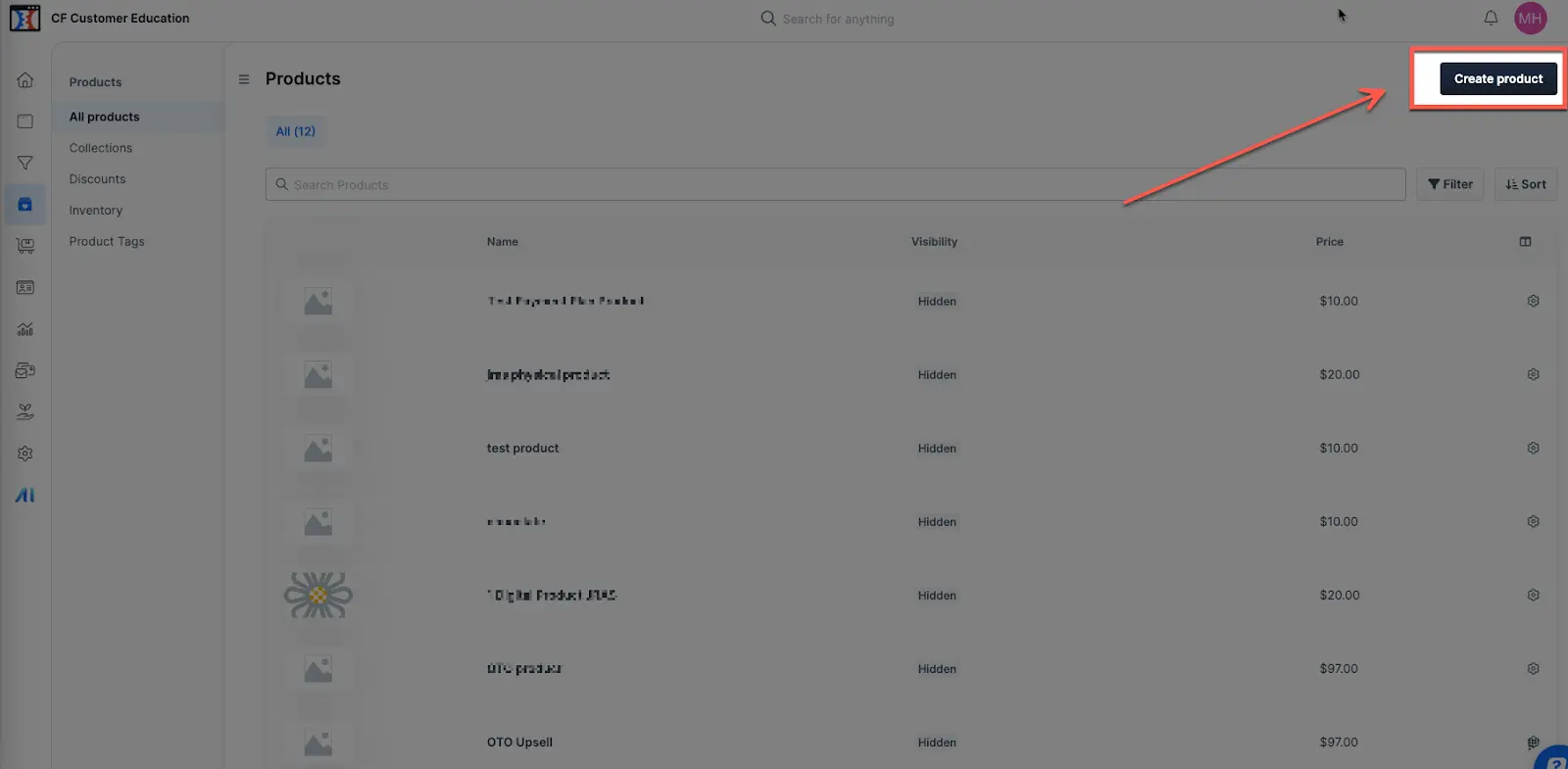
- Enter the Product Name.
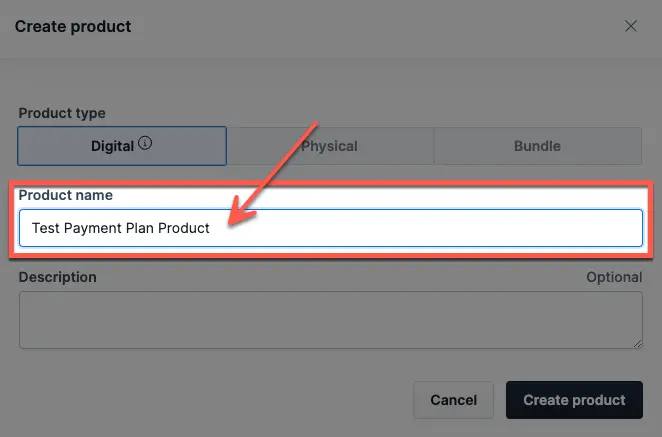
- Click the Create product button.
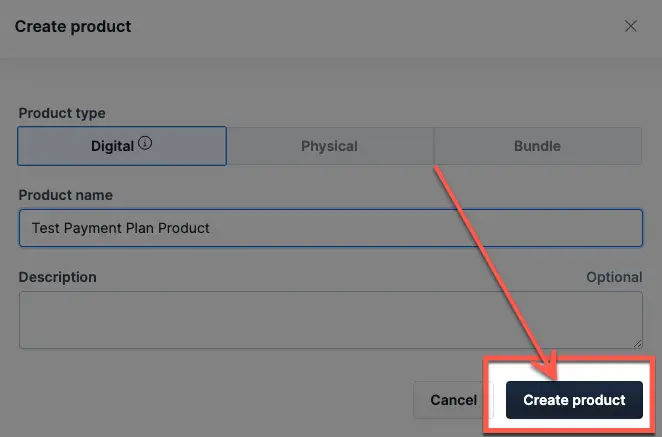
- Click the Payment plan button.
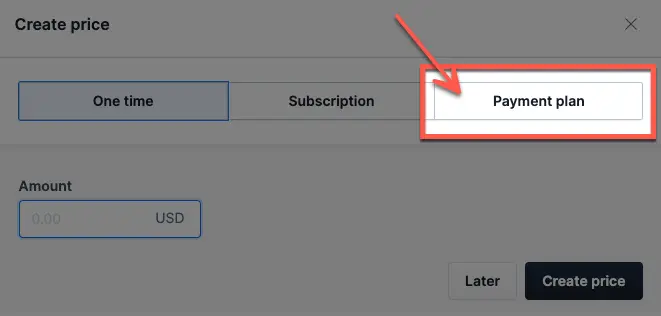
- Enter in the Amount per payment.
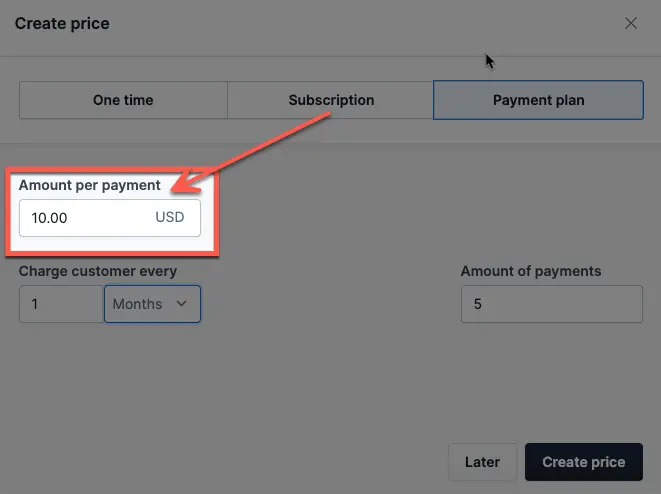
- Under Charge customer every, enter how often to charge the customer during the plan .
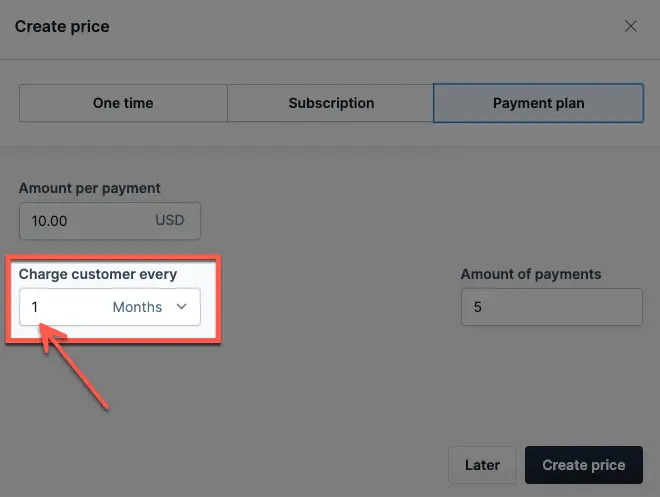
- Select Days, Weeks, Months, Quarters or Years.
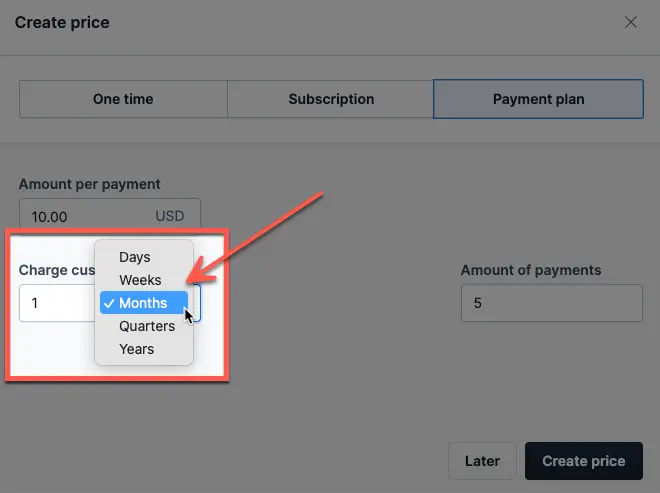
- Under Amount of Payments, enter the number of payments. This will be the total number of times the customer is charged. E.g., to charge five payments of $10, for a total of $50, the Amount of payments needs to be 5.
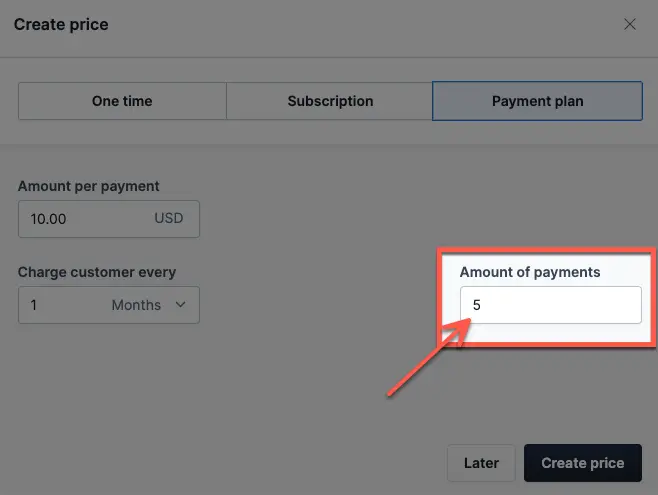
- Click Create price to save the plan.
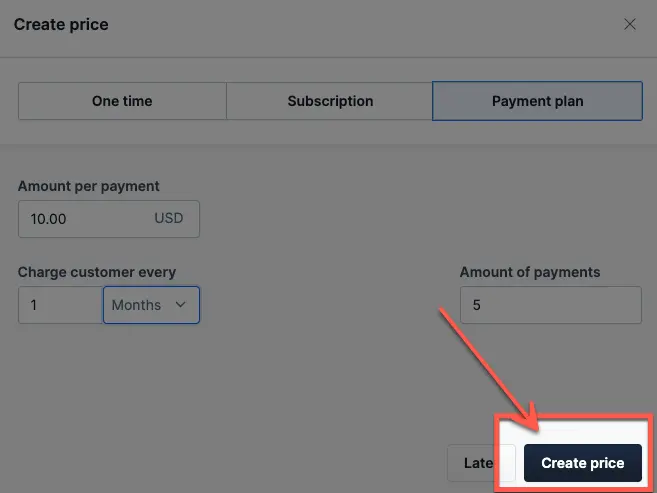
- You will be taken to a summary page for that product showing the payment plan
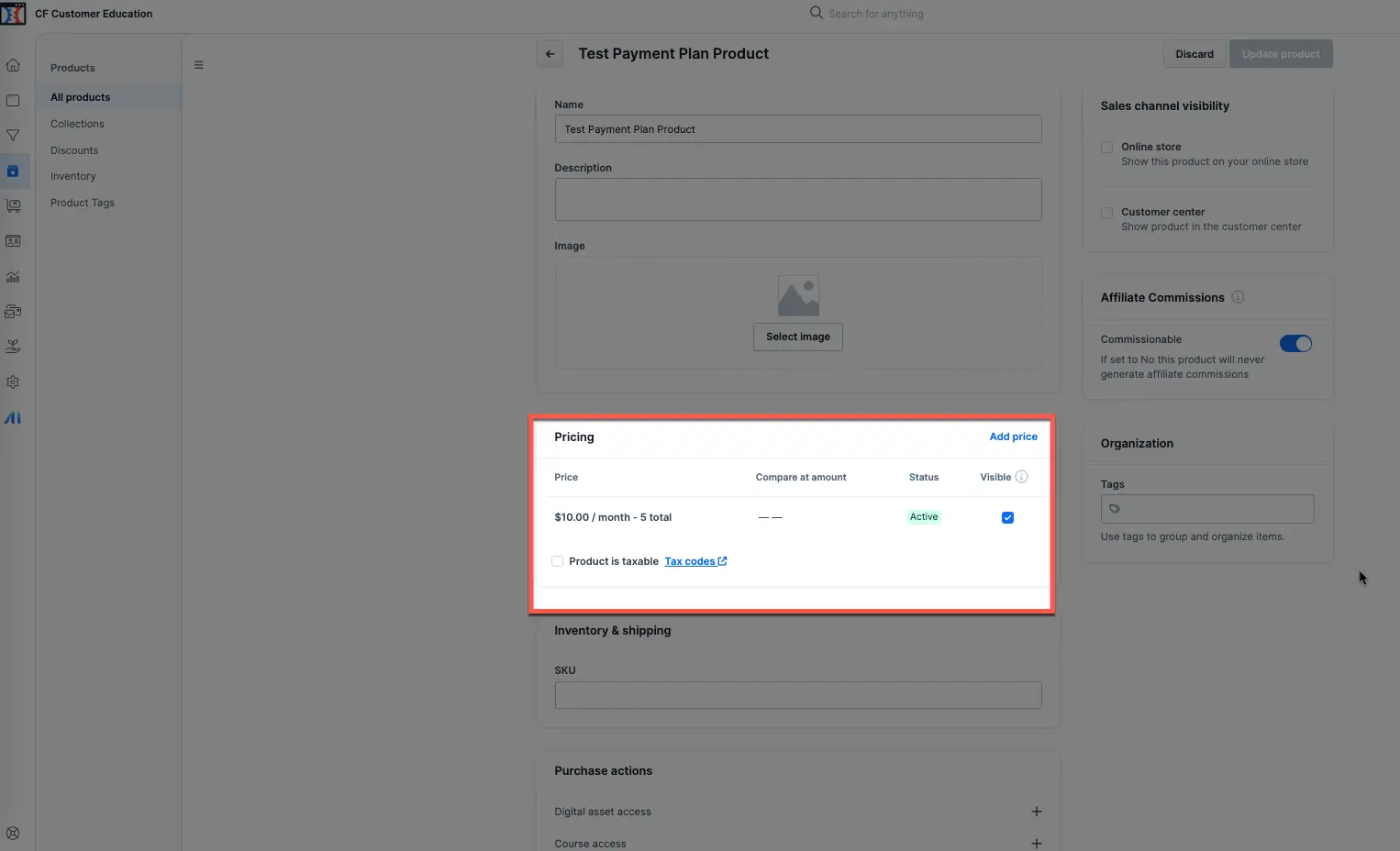
- From here you can add additional pricing plans.
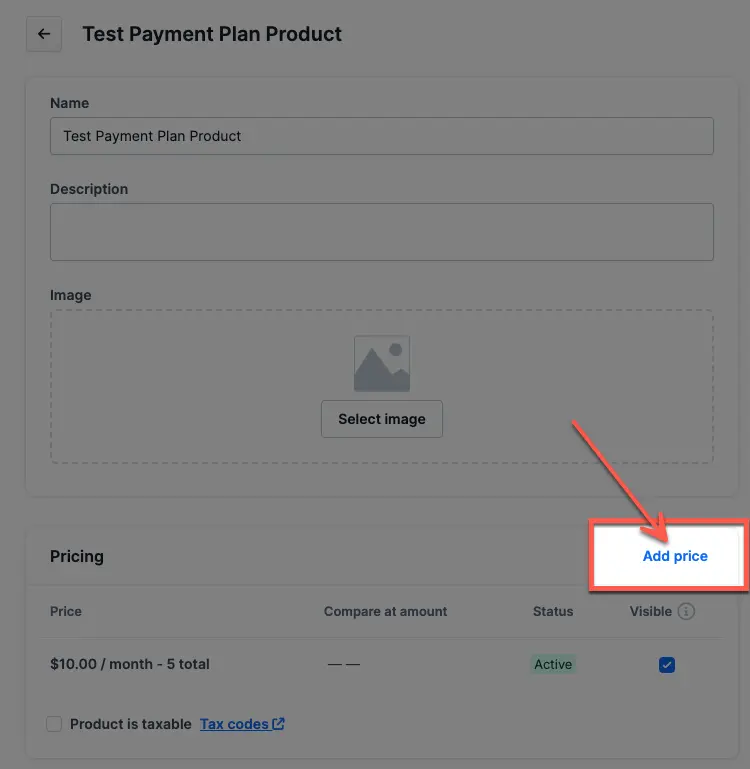
- Then edit the settings before saving.
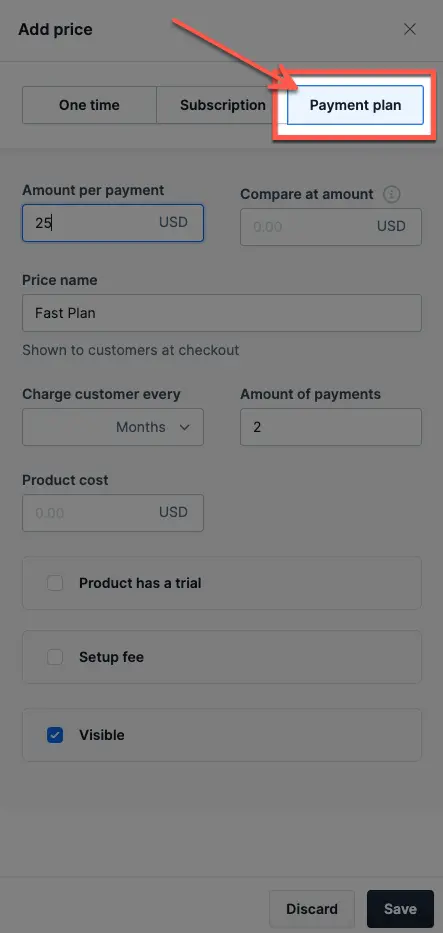
- Selecting existing products from the main product page will also take you to the summary page. It allows adding payment plans to existing products.
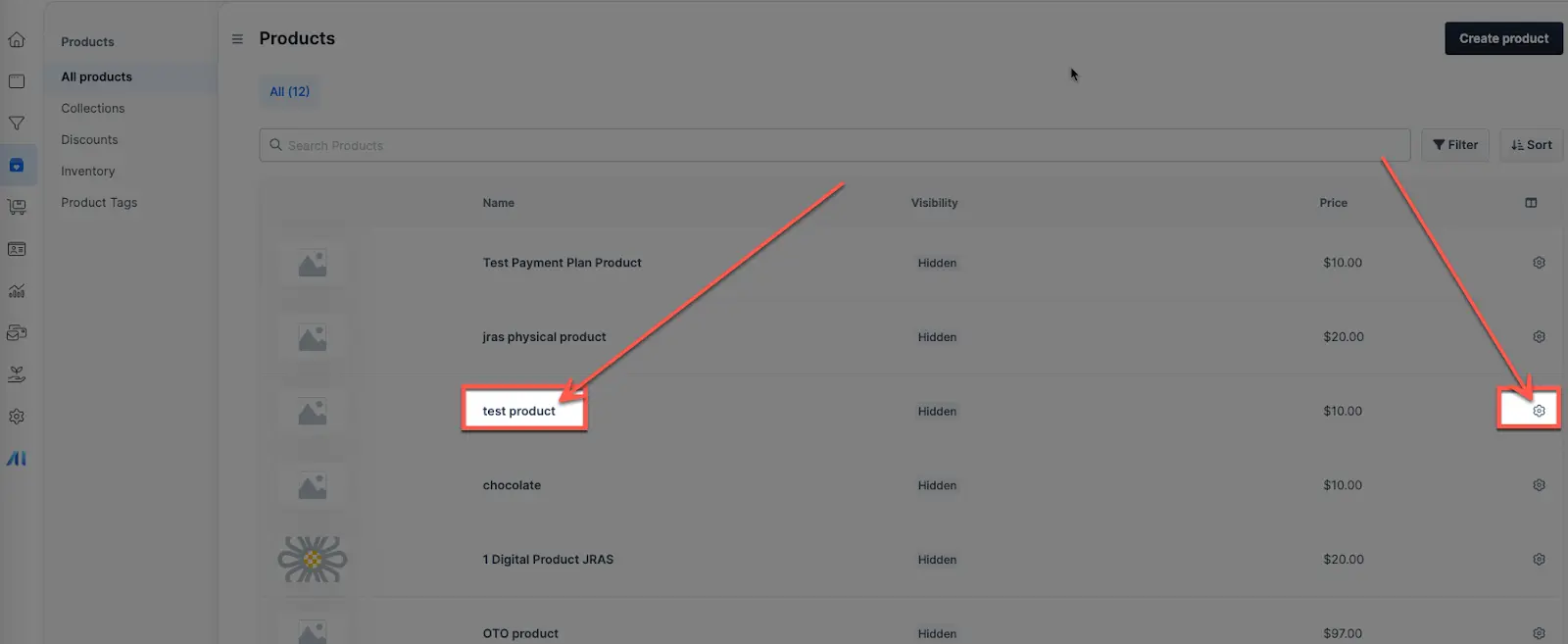
- Congratulations! You now know how to setting up a payment plan for your product!
Source : support.myclickfunnels.com