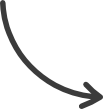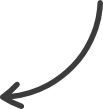Products
This article will review how to add a One Time Offer (OTO) product to your funnel. The One Time Offer refers to a special offer or upsell presented to a customer immediately after they make an initial purchase. These types of products are additional offers that your customers can buy along with the main product of your funnel.
When accepting an OTO, the purchase will be automatically processed, meaning the customer won’t need to add their payment information again.
Requirements:
- An active ClickFunnels 2.0 account
- A funnel
- An order form page with a product added
Adding an OTO page:
Adding an additional funnel step is necessary to create an upsell or a One Time Offer after the original offer. Follow these steps to add a new OTO page:
- Click on the + symbol of your Order Form to add a new page.
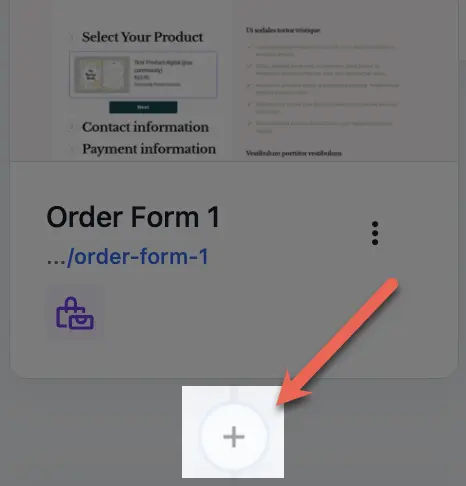
2. Click on Page on the right side tab.
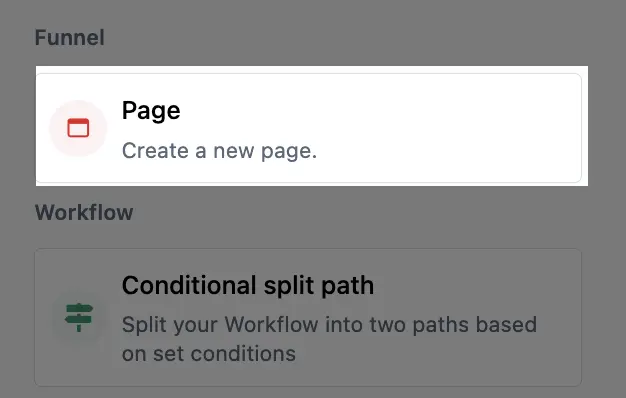
3. Select the OTO (Upsell/Downsell) Page type, and click the Choose button on the template you want to add.
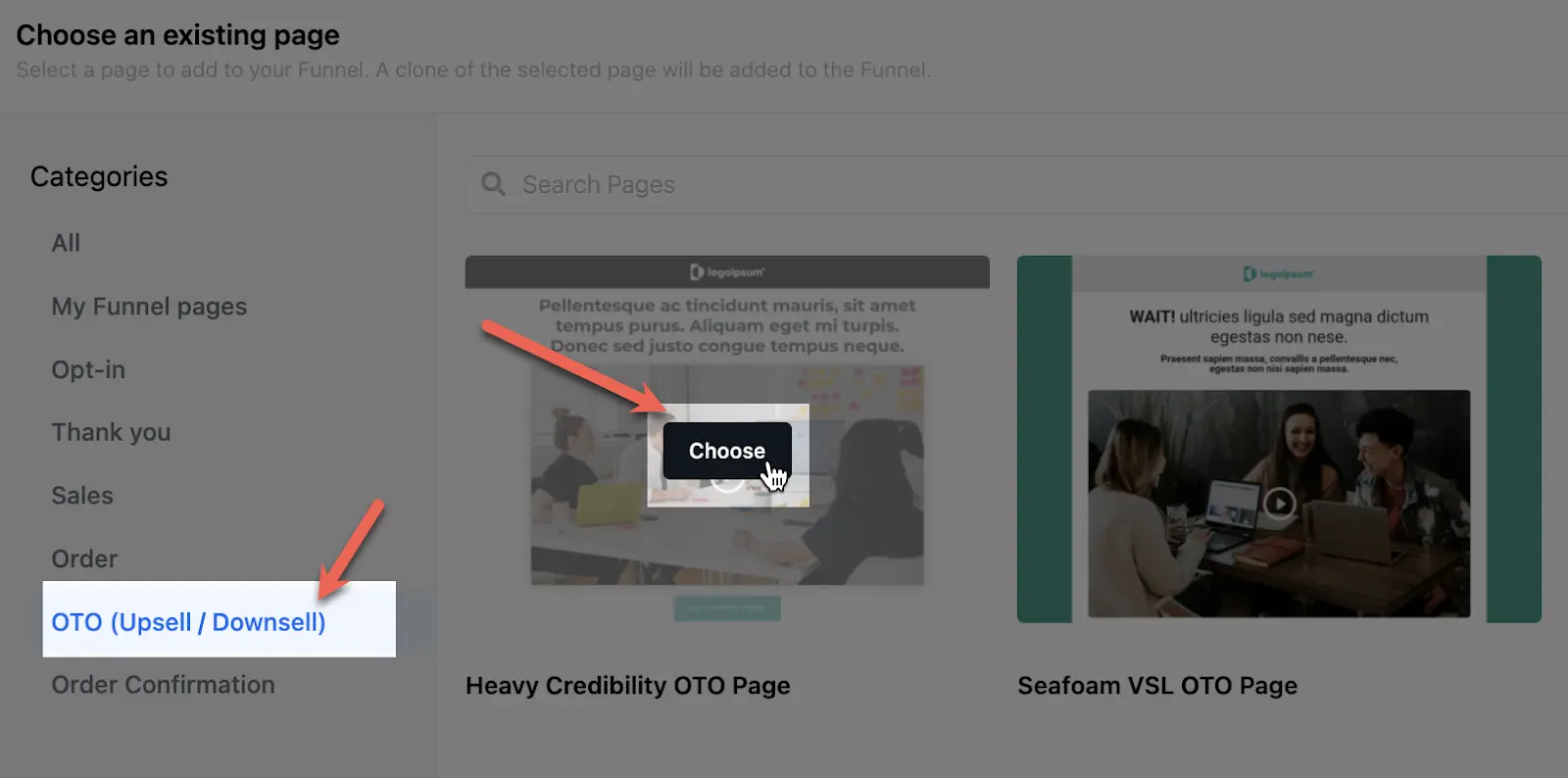
4. Complete your page details:
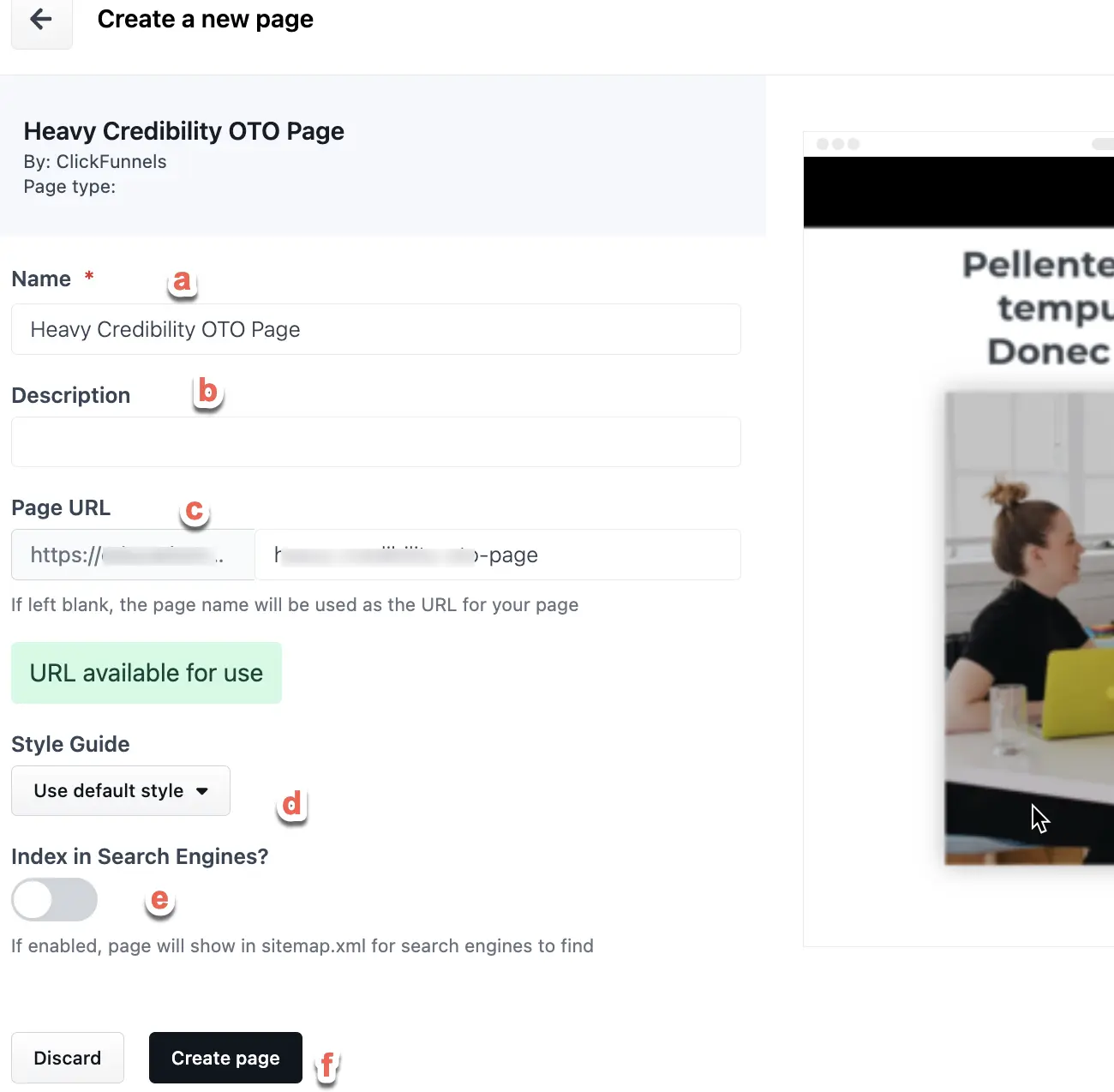
- Name of the page ( Mandatory)
- Description (Optional)
- Edit the page’s URL (Optional)
- Select a Style Guide
- Toggle the button if you want to index your page.
- Once you have completed the information, click Create Page.
Important Note: The OTO page templates will automatically adjust the checkout element only to display the Yes and No options to buy your OTO.
Add a Product to your OTO Page:
Just like your regular order or checkout page, your recently created OTO step will require a product associated with it. These are the steps on how to add a product to your OTO page:
- Once your OTO page is created, you can add your product in two ways.
By clicking on the warning icon or clicking on the three dots menu, then clicking Add Products.
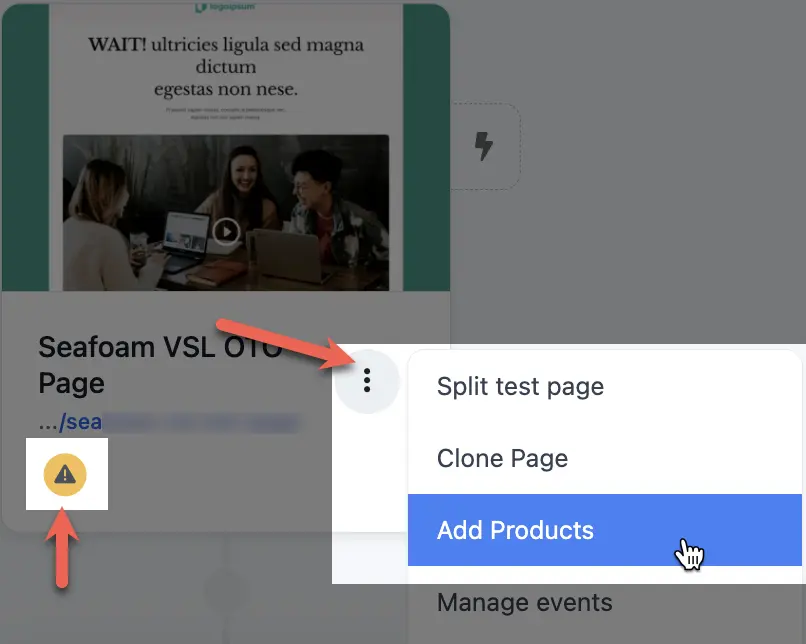
2. Click the + Add Product button from the right side tab.
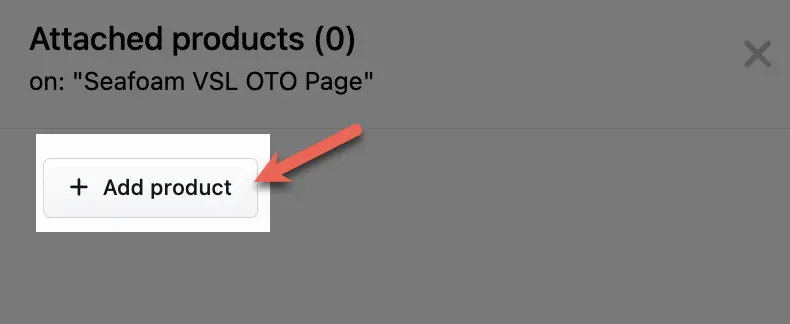
3. Select the desired product from the Existing Products tab.
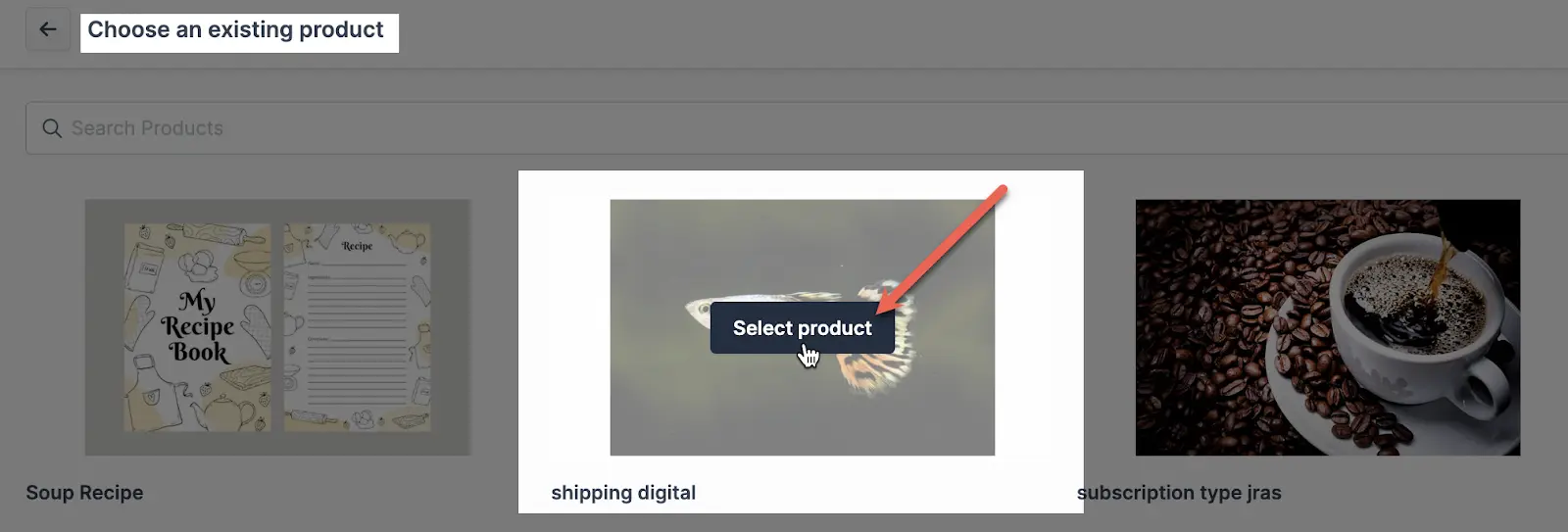
Source : support.myclickfunnels.com