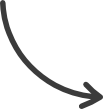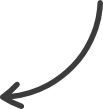ClickFunnels 2.0 – Guides
This guide will provide the requirements for setting up a page that accepts live payments so you can start making money! Use this to help ensure you can process live payments before sending traffic to your Funnel or Order page.
Requirements:
- An active ClickFunnels 2.0 account
Set Up Payments.AI:
To start accepting payments, you must create a Payments.AI account and connect it to your ClickFunnels 2.0 Workspace. You’ll also want to make sure you have selected a currency for your Workspace and choose which payment methods you will accept.
Set Up a Product:
A Product must be created with a Price and settings to suit your needs.
Set Up a Page:
There must be a page where you can offer the product to your visitor and collect their payment information. The Page can be cloned into your Funnels and must have a Checkout element.
Set Up a Funnel:
Funnels provide direct control over your visitor’s experience. You must have a Funnel with a Step for your Order Page.
Publish The Funnel:
Once all of the previous steps have been completed and you have finished any further customizations or testing that you would like, you are ready to direct traffic to the Funnel. First, ensure Test Mode is disabled, then copy your Funnel URL and share it.
Source : support.myclickfunnels.com