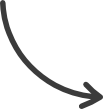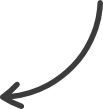Funnels: Attached Event Settings
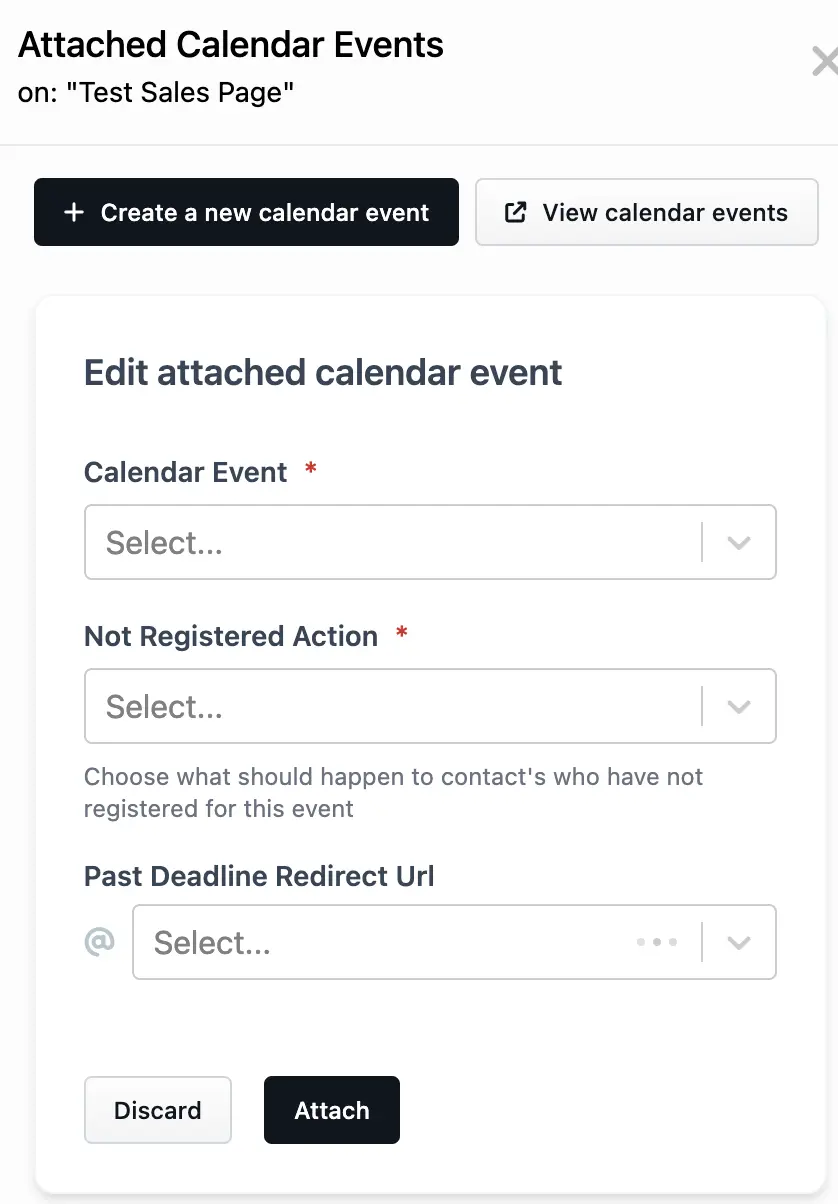
This article will review the Settings available when attaching an existing calendar event to your Funnel Step.
Requirements:
- An active ClickFunnels 2.0 account
- A Funnel created
- An Event created
Calendar Event:
In the “Calendar Event” section, you can select the Event from the drop-down menu.
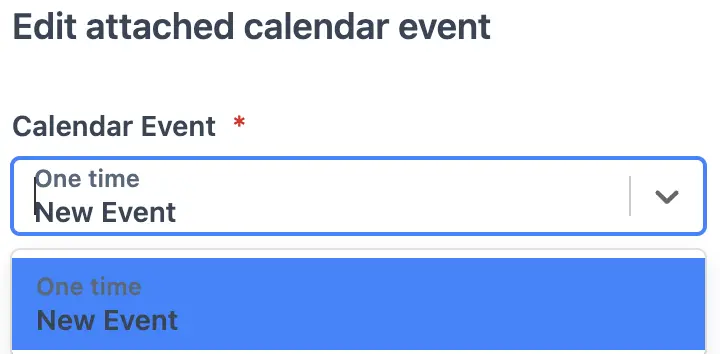
Not Registered Actions:
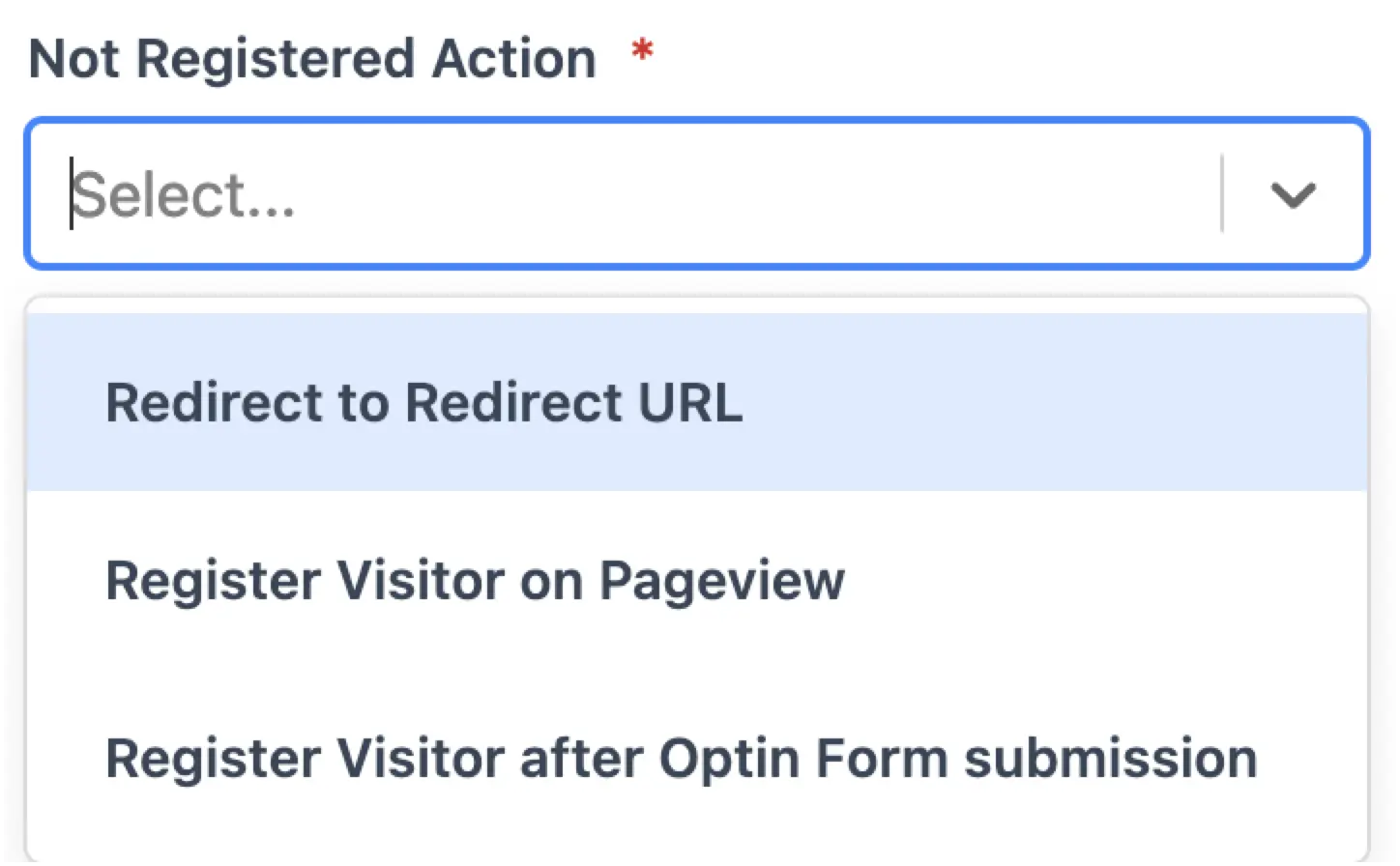
- Redirect to Redirect URL: It allows you to send non-registrants to another page.
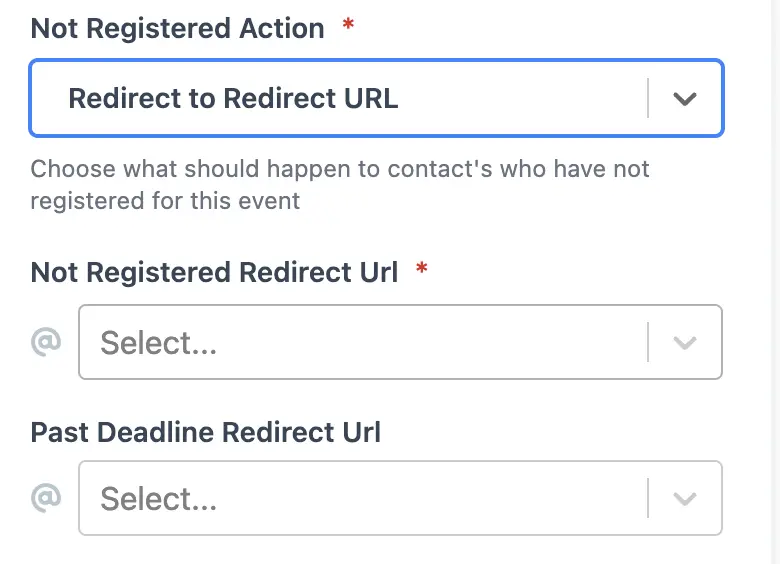
- Register Visitor on Pageview: This action will register visitors for the event when they land on the page.

- Register Visitor after Optin Form submission: This action will register visitors who submit an Optin Form on the attached step.
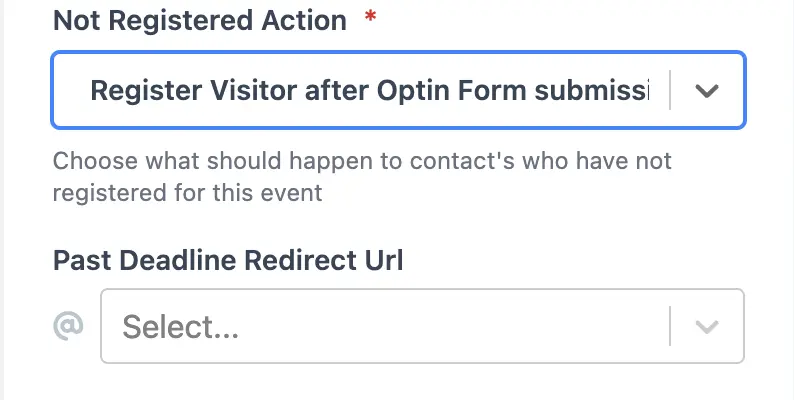
Not Registered Redirect URL:
You can send non-registrants visitors to a different page (URL). For example, you can send them to an Optin Page to register.

Source : support.myclickfunnels.com