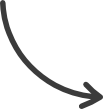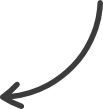Products
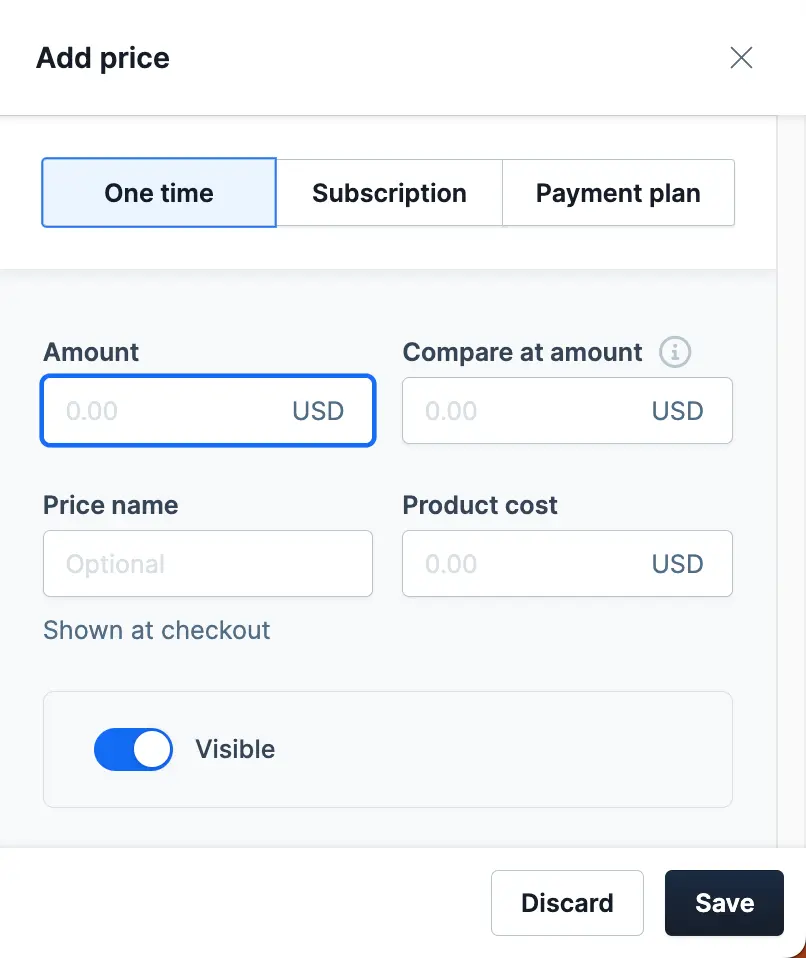
This article explains how to add, edit, delete, or show/hide pricing options for an existing product. Doing so allows you to create multiple price points for a product. You can even create different pricing types, such as a “one-time” option and a “payment plan” option, providing your customers with flexibility in how they pay for your products.
Requirements:
- An active ClickFunnels 2.0 account
- At least one existing product
Accessing Pricing In the Product Settings:
- Click Products from the main menu.
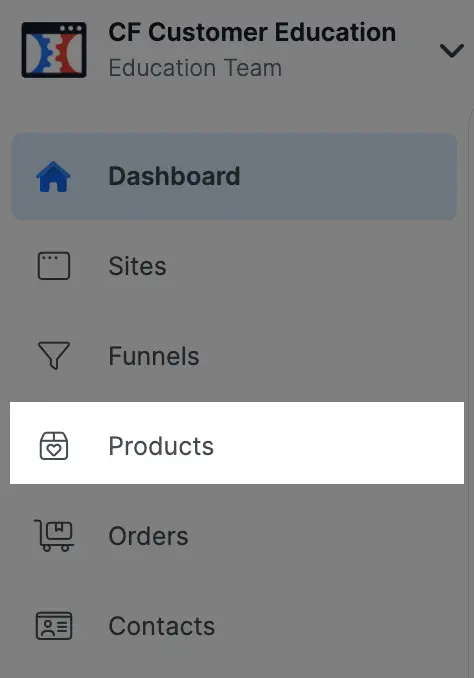
2. Click the Image, Name, or the “gear” icon in the All Products menu to open the product settings.
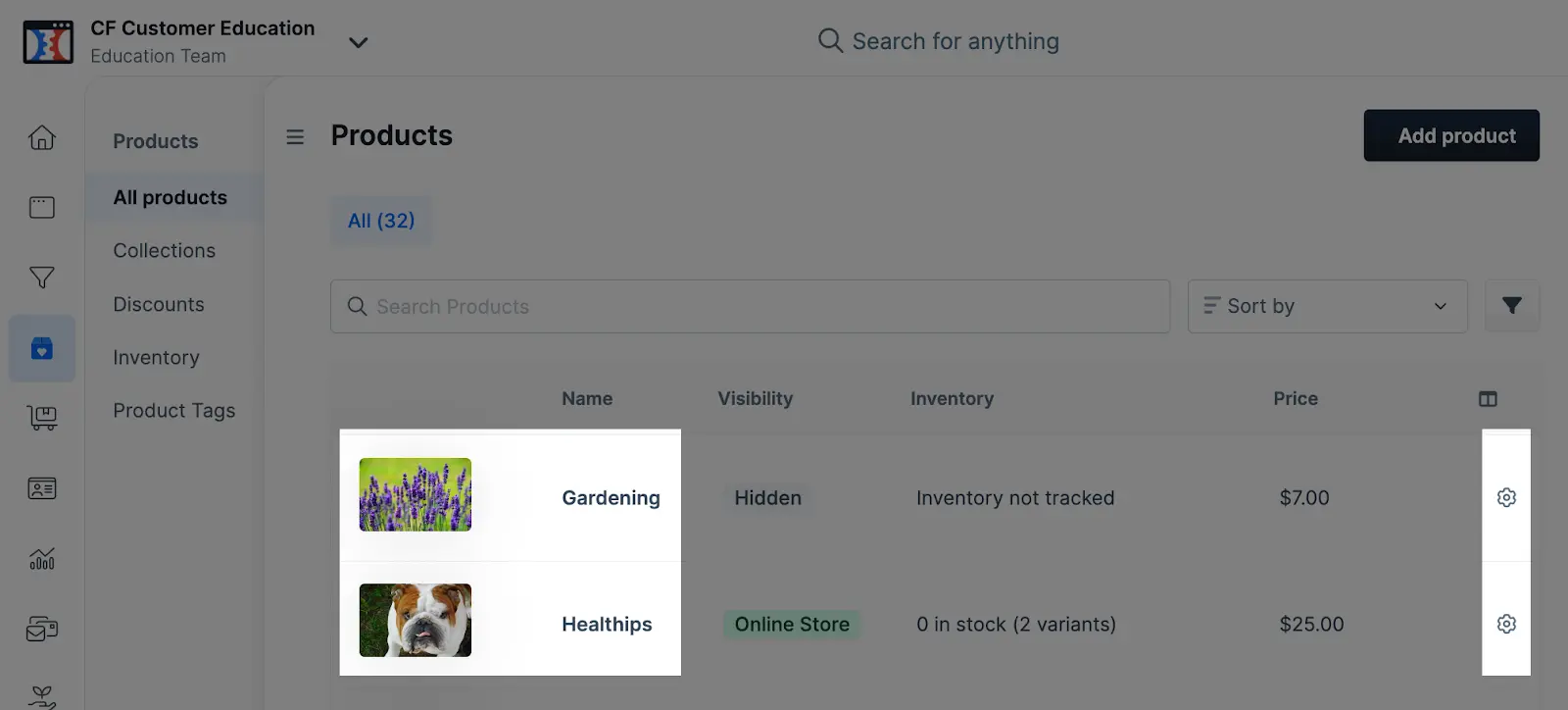
Add a New Price:
- From the Product Settings, find the Pricing section and click on Add Price.
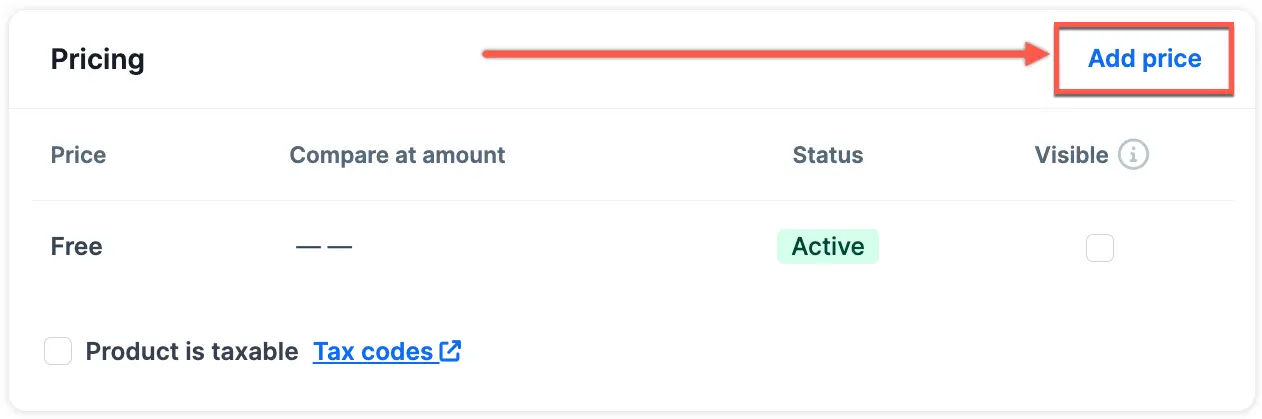
2. Select One Time, Subscription, or Payment Plan, then Manage the Pricing types of the Product.
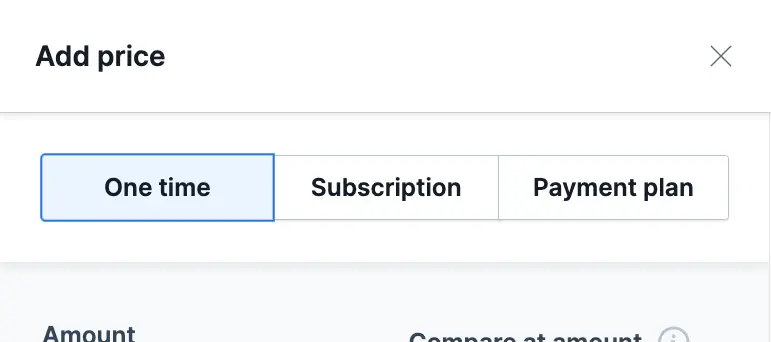
Edit a Price:
- Click the Price or the “pencil” icon to open the price settings.
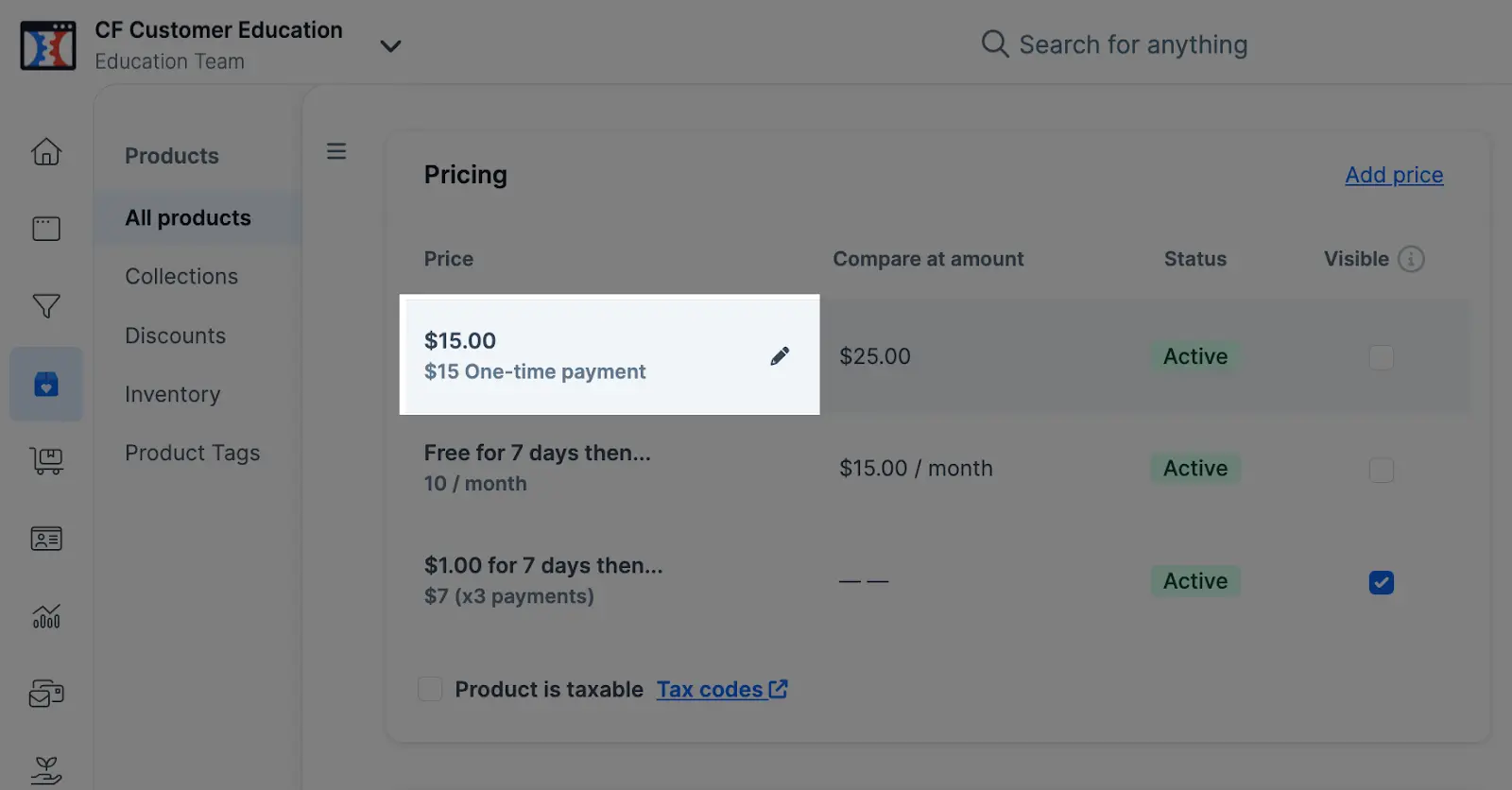
2. Edit the price details to your preference, then click the Save button at the bottom-right corner.
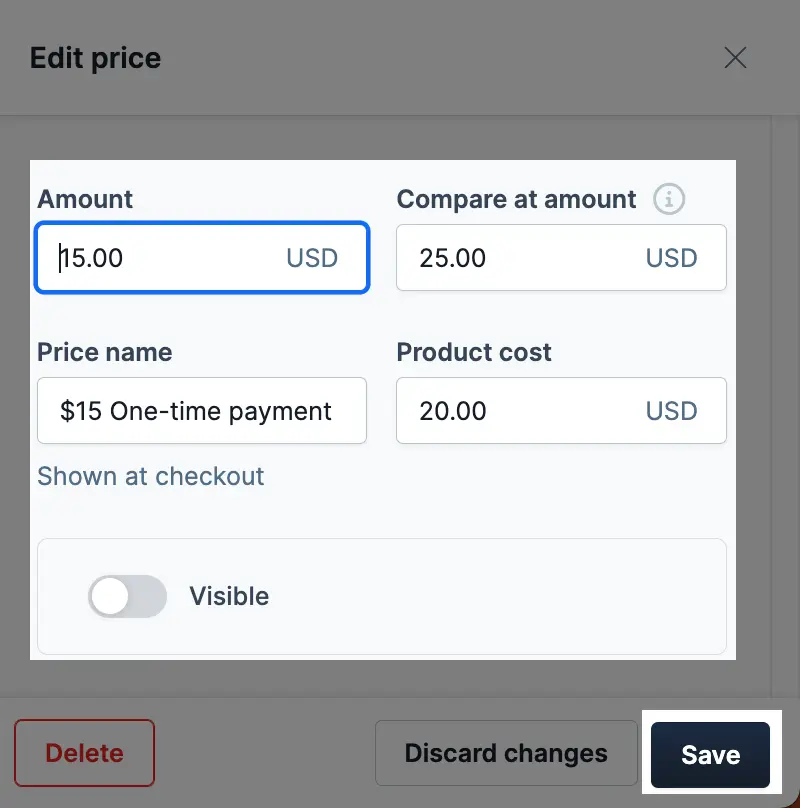
Delete a Price:
- Go to the price settings, then click the Delete button at the bottom-left corner.
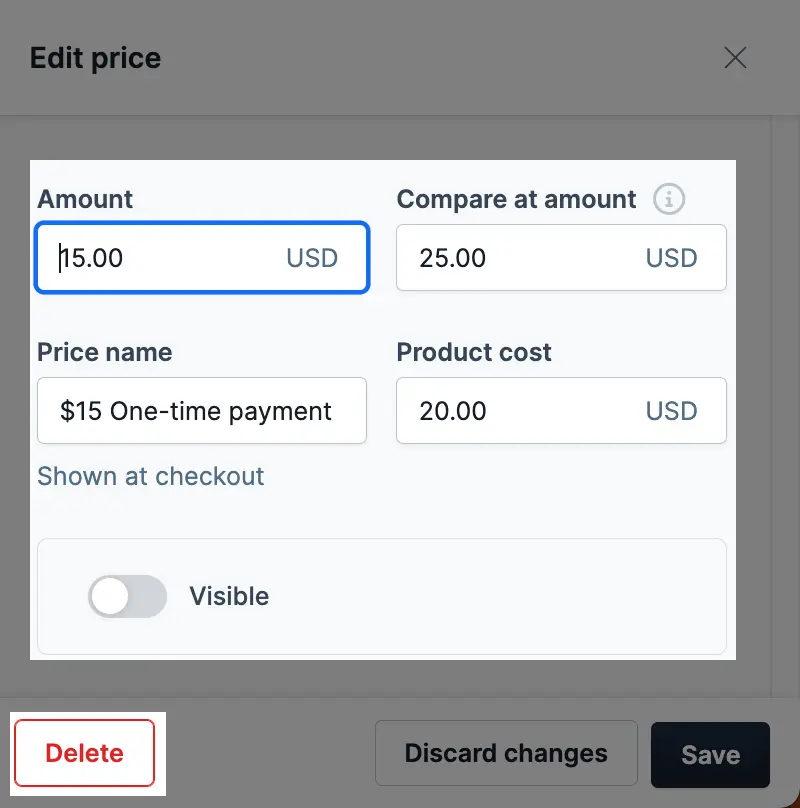
Show / Hide a Price:
- Click the checkbox to check or uncheck the box to hide or unhide the price from the checkout or product page.
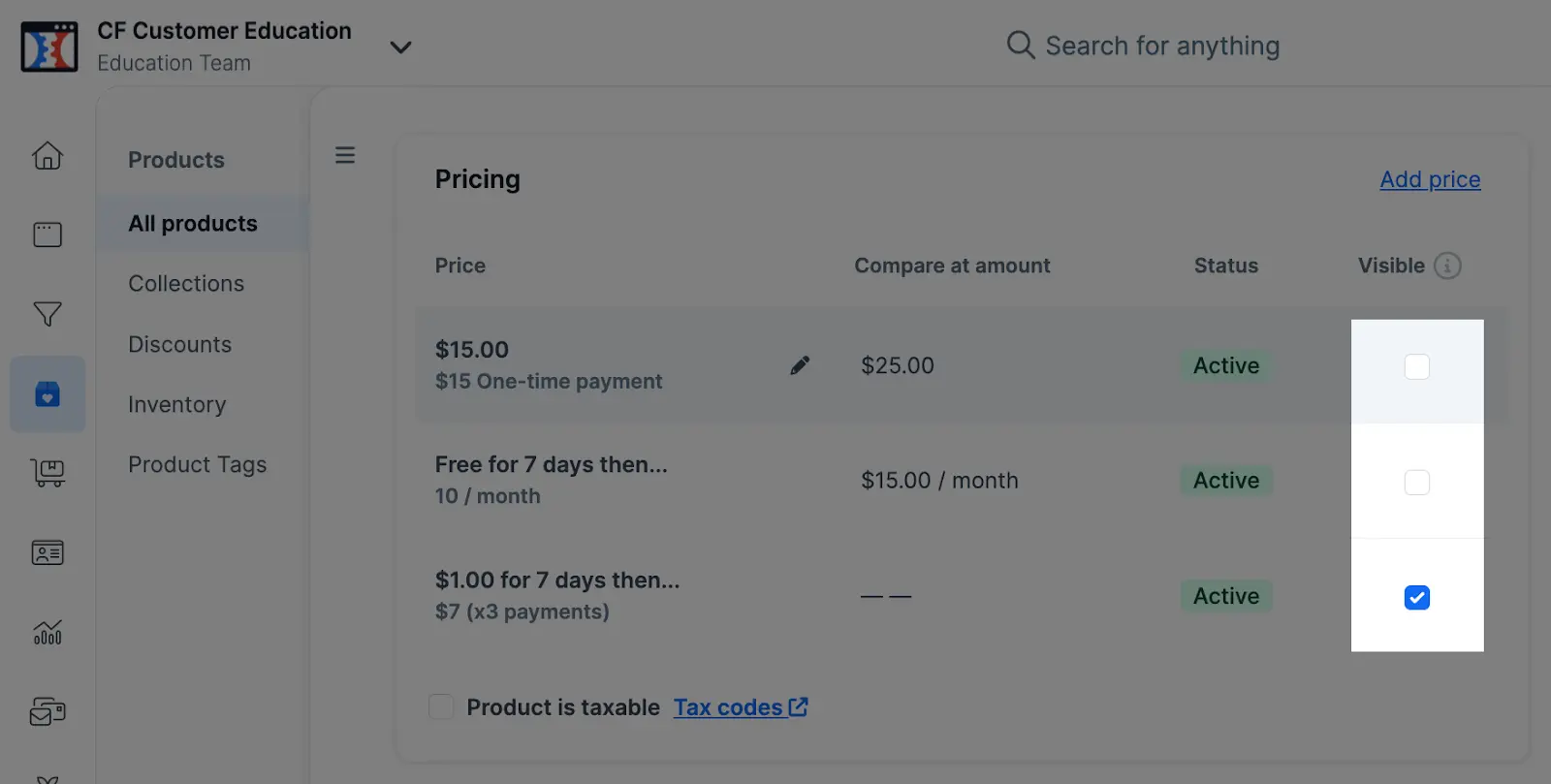
2. Alternatively, click the “Visible” toggle in the price settings to hide or unhide the price from the checkout or product page.
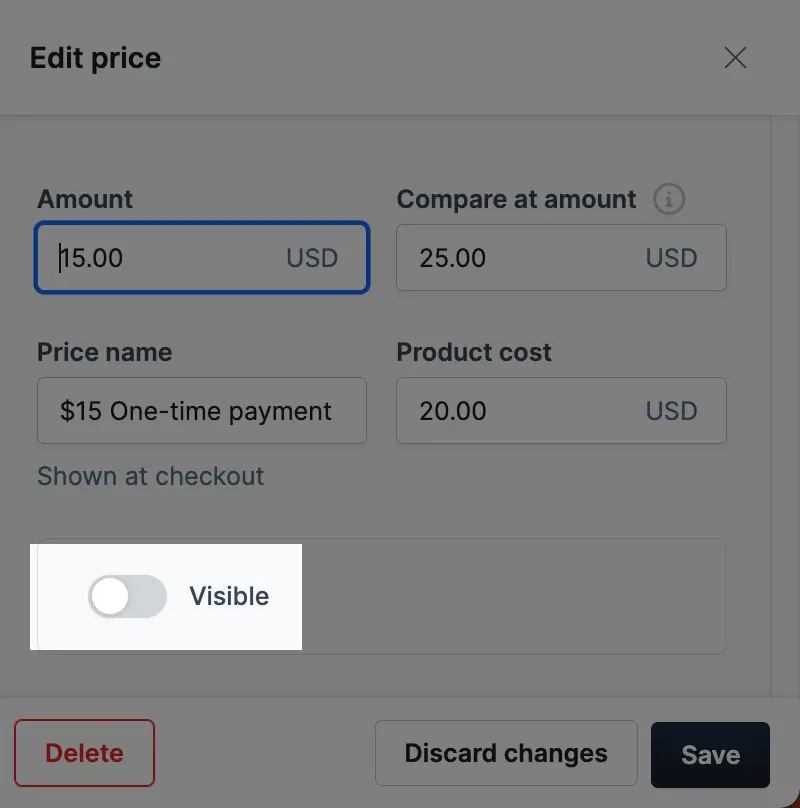
Source : support.myclickfunnels.com